Take-Home-Exams
The Alternative Digital Examination Method to In-Person Exams
Here you will find all the information about the implementation of Take-Home Exams (THE) at the University of Hamburg.
Take-Home Exams are "individual and written or electronically interactive examination performances (e.g., multiple-choice), conducted at a freely chosen location without supervision. This examination format is suitable for implementation in digital examination environments and particularly for open, complex tasks. It can be used both formatively and summatively" (Witt/Bartke 2022).
The examination method Take-Home Exam is permissible if it is enshrined in the applicable examination regulations or subject-specific provisions.
The Faculty of Law provides information about examination practices with Take-Home Exams on separate pages.
Content
Design
What is a take-home exam?
In a Take-Home Exam (THE), students address one or more predetermined questions:
- in writing or electronically,
- independently,
- without supervision,
- possibly using permitted resources,
- within a certain processing duration, and
- within a set time frame (deadline) that may be longer than the actual processing duration of the exam task.
The examination regulations allow examiners flexibility in terms of the specific design of the Take-Home Exam. This includes aspects like determining the processing duration (within the framework of the applicable examination regulations) as well as the processing time frame.
The flexibility granted to examiners for setting the processing duration is specified differently across examination regulations. It is:
- 120 to 180 minutes in the Faculty of Law,
- 60 to 240 minutes in the Faculties of Business, Social Sciences, Mathematics, Natural Sciences, and Psychology & Movement Science,
- 60 to 180 minutes in the Faculty of Business Administration.
Within these guidelines, examiners set the specific processing duration for each Take-Home Exam.
The processing time frame between the starting and submission time can be longer than the specified processing duration. The examination regulations do not provide specific requirements for this deadline.
In general, the larger the processing time frame between when the questions are distributed and when the exam must be returned, the greater the opportunity for students to conduct independent research and utilize existing sources in addressing the questions. This opportunity should be considered and didactically integrated by examiners when formulating the questions (see also the didactic guidelines on this page).
Two different methods for conducting a Take-Home Exam can be depicted:
Variant 1: "Processing Duration plus Technical Buffer = Processing Time Frame"
The processing duration is comparable to that of an in-person exam. When determining the processing duration, you should consider potential short-term interruptions or slowdowns in internet connectivity, technical uncertainties, or minor deviations in time on the students’ part. A processing time frame that allows for these factors can help prevent conflicts related to exam regulations. A buffer period of 15 minutes has proven to be practical and fair. In this variant, the processing time frame equates to the processing duration plus a 15-minute buffer for the technical provision of the exam questions and the uploading of results and declarations of independence.
Students work on the assignment simultaneously from any location on a computer and can use permitted resources such as lecture notes or textbooks (= Open-Book Exam). The narrow processing time frame significantly limits the possibilities for extensive research, thus allowing for similar questions as in face-to-face exams. If the Take-Home Exam is conducted in a multiple-choice format, random allocation of answer options and/or questions can be used. It can also be technically set so that the order of answering questions is fixed, preventing students from skipping between questions. If necessary, examiners can also stipulate that the Take-Home Exam in this variant be handwritten, photographed or scanned, and then uploaded.
Variant 2: "Processing Time Frame Significantly Longer Than Processing Duration"
In this variant, examiners set a fixed processing time frame (e.g., 24 hours, three days, one week). Within this period, students complete the Take-Home Exam according to the set processing duration as outlined in the examination regulations (see above). Hence, students complete the exam within a shared time frame but determine their own specific start time based on personal needs. Here too, students work on the assignment from any location on a computer with access to approved resources like lecture notes, textbooks, and online research (= Open-Book Exam). The extended deadline allows for more thorough research, which should be taken into account when designing the questions.
In both variants, examiners can also specify the extent (e.g., page limit) of the work.
It is advisable to run a trial of a Take-Home Exam before the actual exam with the students and, if necessary, go through it as an example during a course. This ensures that all students become familiar with this new type of exam. For all technical implementations of both variants, it is important that students are informed about the respective "rules of the game" before the exam.
What information for students should supplement the assignment?
In addition to the assignment, text fields should first be provided for personal information (name, first name, matriculation number) in sufficient size.
In addition to the assignment, please specify exactly which resources are permitted for completing the tasks. Conversely, any resources not listed are considered impermissible. This is crucial for evaluating allegations of cheating (more on this later in the section on examination law).
The cover page of the assignment should also describe in which format (file format, font type, font size, page length, line spacing, etc.) and how and by when the work must be submitted. If applicable, it may be helpful to provide templates.
According to the examination regulations, students must confirm that they completed the work independently and without using any resources other than those specified. A helpful strategy is to provide a pre-formulated text template that students can incorporate into their work before submission. Additionally, it is sensible to remind that the exam may only be taken by students who are registered for the exam in STiNE, in case unauthorized third parties gain access to login information.
Helpful information related to exams in OpenOlat can be found in the Technology section, as well as in the course template for Take-Home Exams, to which reference is made there. The course template also includes PDF forms for the declaration of independence, which you can use.
Didactic instructions
The choice of examination format (open-ended questions, multiple-choice, exam or thesis-like, etc.) should depend on the qualification goals of the course/module (for further reading, see the study text "Didaktisches Design" by Gabi Reinmann). For simple knowledge queries (when learning objectives in the BA/MA regulations state something like "Students know..." or "...can reproduce basic knowledge"), multiple-choice questions (either single- or multiple-choice) are well suited.
However, if students are expected to demonstrate that they have achieved higher levels of learning objectives (for example, "Students can apply acquired basic knowledge to new questions/texts/models" or "...are capable of critically reflecting on complex relationships," see examination regulations and/or subject-specific requirements), it is advisable to use thesis-like free-text formats. These offer students greater flexibility to demonstrate their competencies due to the open nature of the tasks/topics.
These formats are explicitly designed as open-book formats, meaning students are allowed (and encouraged) to use academic literature, seminar materials, etc. Accordingly, the tasks should be sufficiently complex to prevent mere reproduction of knowledge and the associated problem of simply copying from scripts/literature.
In larger courses, it is often not feasible to rely solely on free-text formats due to resource constraints. The following strategies can enhance the competency level tested by multiple-choice questions and make it necessary to apply knowledge for correct answers:
- Instead of true-or-false questions, ask for the best-fitting answer option.
- Use short case vignettes or similar instead of questions alone, and pose a related question.
If you wish to work with multiple-choice questions, it is worth looking at the "Guide to Creating MC Questions and MC Exams" by the University of Bern.
In general, it is advisable to introduce the format and procedure of the Take-Home Exam as an exam during the course by:
- presenting it, perhaps using successful examples;
- practicing it, for instance, in the form of a realistic mock Take-Home Exam, and uploading the results as anonymized examples in OpenOlat, allowing students to provide feedback as part of their active participation in the seminar or similar activities—fundamentally, practicing the text format and structure, citation requirements, and bibliography;
- communicating the requirements and evaluation criteria in advance.
What technical equipment should be assumed for completion?
When designing the exam, care should be taken to ensure that the exams can be completed without the use of special hardware (such as printers) and/or specialized, platform-dependent software not offered by the University of Hamburg. It should generally be assumed that students work with operating systems, office suites, and devices from various providers and types. Access to the assignment must be largely independent of individual technical equipment and accessible.
Experience in the Faculty of Law shows that the requirement for students to upload their exams in PDF format has often proved to be a source of disruption. If you choose to use this file format to avoid problems with the readability of unknown file formats on your part, please discuss this well in advance with the students so they can meet the requirements for the exam in good time.
If you plan your Take-Home Exam such that students must be continuously online during the processing period (for example, in a multiple-choice format), communicate this to the students early on so they can arrange for a workspace with a stable internet connection, if necessary. For a limited number of candidates, workspaces on-site for Take-Home Exams can likely be provided. Please assess the demand for this early in your course and discuss further steps with the Study Office. The problem can be significantly reduced if you design your Take-Home Exam so that tasks can be worked on offline after downloading and then uploaded once completed.
For formats of Take-Home Exams with longer processing time frames, students with inadequate internet connections can use the workspaces available for booking through the library at the university.
Practice in the WiSo Faculty: Members of the WiSo Faculty who have inadequate technical equipment also have the option to borrow a laptop from the WiSo Research Lab.
Practice in the EW Faculty: If students do not have a suitable workspace or computer available, there is an option to take the exam in the university's facilities using a device from the media center of the EW Faculty. Students should contact Birgit Veelders to use rooms or equipment. Please pass this information on to your students.
Organization
When and how do the examinees receive the assignments?
The release of the tasks is done at the time specified in the exam schedule. When using OpenOlat, examiners can automate the distribution of the exam to the students, for example.
It is currently not possible to provide the exam via STiNE due to technical reasons.
Where are the completion time, the processing period, and the method of distributing the exam ass
Please review how the faculty-specific instructions in this section meet the requirements of your faculty.
The duration and timeframe for completing the exam are published by the Student Affairs Office in the course description under the section "Additional Information on Examinations." Since this description is publicly accessible, the login details for the exam cannot be included there. This information must be shared through other means (see the following section "How do examinees receive the exam tasks?").
The exam duration is also published during the examination round. For programs in the Department of Socioeconomics, the duration and release time of take-home exams are announced as an examination date in STiNE. Additionally, reference is made to the course description, which details the timeframe for completion, specifying the latest submission time.
Please note that the exam duration must align with the schedules of other take-home exams and in-person exams; therefore, adjustments, particularly extensions of the exam duration, are only possible in coordination with the Student Affairs Office. Typically, no changes can be made once the course registration phase begins.
Practice at the Faculty of Education: As instructors, you are responsible for informing students about the examination period and modalities. Use the STiNE communication function and your course communication channels for this purpose.
How do the examinees receive the exam assignment(s)?
Please note that only students who are registered for the exam (not just the course) in STiNE at the time of the release are permitted to take the exam. This must be taken into account when distributing the exam tasks. Students may deregister from the exam up to three days before the day of release; their course registration remains intact. It is currently being evaluated whether the deregistration deadline meets the requirements or if it needs to end slightly earlier to allow for exam organization.
The distribution of exam tasks can be carried out in various ways. The University of Hamburg offers several eLearning Management Systems. OpenOlat has proven to be effective for take-home exams. When using OpenOlat, a separate course should be created exclusively for the exam to ensure that only students registered for the exam at the exam date can participate (and not all students registered for the course).
Distributing exam materials via email is also conceivable but is currently considered more complex to track and carries the risk of legal uncertainties in case of disputes.
A physical distribution of exam materials is generally not feasible due to the current hygiene regulations (as of January 8, 2021).
How is the submission of the completed exam carried out?
The method of submission is determined by the examiners (please also refer to the section "What information for students should accompany the tasks?"). In an eLearning Management System like OpenOlat, examinees can independently upload their exam materials or work on the tasks in the browser. Submission (upload) or work on the exam after the submission deadline can be technically disabled there.
If the submission of completed exams is to be done via email, it is advisable to make the desired format and manner of submission as transparent as possible: Ask students to include their matriculation number to ensure the submitted exam materials can be clearly attributed to the correct examinee.
It is recommended to extend the timeframe for completion by at least 15 minutes beyond the actual working time. This ensures that students have additional time to handle technical requirements, such as downloading, possibly converting to PDF format, uploading, or any other measures arising from the conditions. Please contact the Student Affairs Office if you wish to extend the timeframe for completion so that this can be announced in STiNE.
How are the exam dates for take-home exams coordinated with in-person exams?
Please check to what extent faculty-specific notes in this section meet the requirements of your faculty.
The Study Office considers Take-Home Exams analogous to in-person exams in the exam schedule. Therefore, the dates set there are binding for Take-Home Exams as well.
Practice at the Faculty of Education: The scheduling of dates is carried out as before in coordination with the Study Office.
What and how should the examiners communicate the details about the exam?
Via course information in STiNE.
If OpenOlat is used for the associated course, it is of course helpful to also provide information about the examination modalities there.
Examination Law
What resources are allowed for completing take-home exams?
The determination of permitted aids is the responsibility of the examiners.
How is plagiarism detected?
Please review how the faculty-specific instructions in this section meet the requirements of your faculty.
In in-person exams, the verbatim reproduction of memorized literature does not constitute an act of deception. The extent to which the authorship of paraphrased or verbatim passages in a take-home exam needs to be acknowledged is determined by the examiners in advance. Please consider to what extent—especially at the beginning of their studies—students may already be familiar with the common rules of good scientific practice and the citation standards specific to their field. Ideally, the tasks should be designed so that simply reproducing literature is not sufficient to solve them. In a take-home exam, where the timeframe for processing is significantly longer and the result is an independent text, students should be reminded to adhere to good scientific practice by citing all sources used.
Since acts of deception in take-home exams can generally only be discovered during the correction process, the responsibility for identifying intentional deception and the burden of proof lies with the examiners. The Student Affairs Office provides advisory support and handles the notification (STiNE, possibly official notice). As part of the evaluation of take-home exams, a computer-aided plagiarism check by external institutions can be conducted.
Handwritten solutions can make plagiarism more difficult to some extent (no copy-and-paste). However, it is essential to ensure that students are informed well in advance of the distribution of exam tasks that they will need to photograph or scan their handwritten solutions before uploading, meaning they need access to a smartphone, scanner, etc. Students without such hardware must be provided with an appropriate technical option by the University of Hamburg if they are unable to borrow or otherwise obtain it. A disadvantage of handwritten solutions is the loss of better readability, which experience shows can reduce correction time by about 20%.
What happens if students report that they were unable to submit or access the exam due to technical reasons?
Students have an obligation to take action in the event of problems during the exam. They must immediately inform the examiners if technical issues arise, such as being unable to download the exam questions or upload their completed solution. Legally, this constitutes a complaint.
Practically, it must be ensured that students can submit their complaint during the exam, for example, via email. It first needs to be determined whether the issue can be resolved immediately. In such cases, the student may be granted a short extension of the working time and continue with the exam. If the issue cannot be resolved, the exam attempt is annulled, and the student is given a new exam opportunity at the next available date. This is always done if the technical issues are attributable to the university.
If the technical problems were on the students' side, they must prove after the exam what the problem was. Distinguishing between actual technical issues and mere excuses is generally challenging but not impossible. Students can credibly demonstrate such problems with appropriate evidence (e.g., logs of internet connection and IP addresses used in the router, evidence of unexpected construction work, or power outages by the provider, etc.). If no credible evidence is provided, the exam is considered failed.
Examiners should clarify the procedure for supporting students during the exam within their faculties.
Practice at the Faculty of Education: Students must credibly assure you as the instructor that they were unable to participate in the exam due to technical reasons. In such cases, a repeat of the exam is permitted by the Student Affairs Office. Please contact the Student Affairs Office in this case.
What happens if the solutions for the take-home exams are not submitted on time?
If students were unable to submit their exam through no fault of their own, please refer to the answer to the previous question. If students are responsible for not submitting an exam on time, the exam is considered failed.
Examiners report the failure to submit in STiNE, as is done with written exams. The burden of proof for late submission lies with the examiners. Relevant information must be retained by the examiners for at least one year after the notification of the failure in case of legal proceedings.
When using OpenOlat, the submission of exams can be technically blocked after the submission deadline, thereby automating the administration of on-time submissions.
What are the legal consequences if the specified completion time is exceeded within the processing period?
If the timeframe for completion (between the issuance of the task and the deadline for submitting the exam) is set to be longer than the actual working time, strict administration of the working duration is inevitably not possible. OpenOlat also does not provide a technical means to pause the work and record the students' actual working duration. In these cases, it is assumed that the exam is designed in such a way that there is no benefit for students if they extend their working time to the maximum time frame.
Additional notes on exams, clarity of the assignment prompts
In take-home exams, it must be ensured that questions from examinees regarding the tasks are answered for all examinees. However, as with multiple-choice exams, deficiencies in the task description may not be rectifiable, especially with short time frames for completion. If necessary, a clarification can be sent to all examinees via OpenOlat.
To prevent students from claiming that they were not aware of such messages, clear instructions must be provided in advance, stating that they need to monitor messages via OpenOlat during the examination. Within the scope of their duty to cooperate, students can then no longer claim ignorance of a message. If a student claims that they did not receive a particular message, this must be addressed immediately upon discovery of this fact (which may occur only after assessment). The examiners must then verify, if necessary, whether the individual received this message. If so, the complaint is without consequence, and the exam will be graded. If the notification was indeed not sent, it can be issued during the ongoing exam, possibly with an appropriate extension of time. If this issue is discovered only after the exam, the exam attempt must be annulled.
Therefore, it is generally advisable to critically test the questions in a trial run before the exam begins.
How should exams submitted by students who were not registered for the exam be handled?
It cannot be completely ruled out that students who were not registered for the examination may participate in it. As a general rule, it should be assumed that the examination cannot be graded. Therefore, please only assess these examinations after consulting with the Student Affairs Office, which will clarify the legality of a student's participation in the exam for you. If the participation in the examination was unlawful, the Student Affairs Office will advise you on the further course of action.
How can compensatory measures be considered and implemented?
Extensions of processing times and break regulations approved as part of accommodations also apply in the case of Take-Home Exams. In technical systems like OpenOlat, individual submission deadlines can be set for the affected students. Approved extensions generally refer to the processing duration but not to the processing time frame. If the processing time frame for other students was longer than the actual processing duration, following the recommendation, a time buffer should also be granted to students with accommodations. This buffer does not have to be identical but should ideally be at least 15 minutes. For exams with a long processing time frame, individual measures may not be necessary.
To compensate for physical impairments, most affected individuals will usually be able to create adequate exam conditions in a home environment. If special requirements for the design of exam tasks are necessary, such as in the case of visual impairments, it should be considered whether the exam is conducted simultaneously but technically separately.
Please refer in detail to the notes for examination committees, lecturers, and study management from the Office for the Affairs of Students with Disabilities or Chronic Illnesses:
Which accommodation measures for in-person exams can be transferred to Take-Home Exams? (PDF)
What should be considered for exams with multiple-choice questions?
For tests that can be automatically evaluated by a Learning Management System, it typically involves a multiple-choice format. It is essential to note that the limited range of answers, which students must adhere to, necessitates compliance with legal requirements:
"Examinees and examiners cannot engage in a differentiated exchange of opinions on contentious issues. The multiple-choice format thus necessitates a modified form of performance evaluation. The actual examination task is brought forward and consists solely of the selection of the subject matter, the drafting of questions, and the determination of answer choices. Exams in a multiple-choice format are generally permissible at the University of Hamburg. However, they require explicit regulation in the respective examination regulations or subject-specific requirements. The design of the examination process holds particular importance due to the aforementioned particularities. It is also important that the applied grading principles are precisely defined."
(quoted from UHH, Department 31, Guidance No. 11: Legal Particularities of Multiple Choice as an Examination Format).
Technical Implementation
OpenOlat
At the University of Hamburg, OpenOlat has recently been primarily used for conducting take-home exams or similar assessments, offering a wide variety of question formats. The MIN Faculty has also utilized Moodle. In contrast, CommSy is particularly suitable for essay-based questions.
Attention: Some recent developments of the OpenOlat platform have not yet been included in this guide. The ongoing effort required does not seem justified. The THE exam format has lost significance. Proctored exams are now possible again. Simultaneously, the issues of independence in exam performance and equity in unproctored exams have become more relevant than ever in times of generative artificial intelligence.
H. Witt, 22.12.2023
OpenOlat supports take-home exams in various ways, including organization, methodological design, grading, feedback, and documentation.
With OpenOlat, you can:
- Use an exam environment that is already familiar to most students as a Learning Management System,
- Access support resources for yourself and your students,
- Upload documents and files as exam submissions (or create them directly on the platform, which carries some risk),
- Choose from a variety of question types for online tests with automatic evaluation (multiple-choice format),
- Individualize exams through randomization options to make collaborative cheating attempts more difficult,
- Automatically implement submission deadlines,
- Offer a realistic mock take-home exam,
- Organize exam reviews digitally as well.
Entry
On the central Learning Management System OpenOlat, you and your students can easily log in with your user credentials. As an employee of the University of Hamburg, you automatically have author rights, allowing you to create a course and set up your take-home exam environment there (or you can make a copy of the take-home exam template, see below).
Overview of Help Resources at UHH:https://www.uni-hamburg.de/en/elearning/tools/learning-platforms/openolat/instructions/.html
Another advantage: Most of your students—and perhaps you as well—will already be familiar with using OpenOlat.
Note!
- Be sure to create a separate course for your take-home exam—do not use the course you utilized as the course environment during your lecture.
- Name the course following the scheme "Name of Your Lecture - Take-Home Exam."
- Retain the course after the exam, along with all its contents.
- Video-Tutorials: Introduction for Instructors: Create a Course | Short Introduction for Students | Take Home Exams (THE) in OpenOlat - Web Session
- Overview of Help Resources at UHH: https://www.uni-hamburg.de/en/elearning/werkzeuge/lernplattformen/openolat/instructions.html
- HelpCards: A brief overview of the most important functions
Access for Examinees Approved in STiNE
You should only allow students who are registered for the exam to access the OpenOlat course with the take-home exam—not all students attending the course.
Currently, access to an OpenOlat course must be granted to examinees manually. We describe two procedures below: one for examiners and one for staff in student offices who can assist with this step. In both cases, the aim is to copy the matriculation numbers of the registered examinees and import them into the OpenOlat course using the "Import Members" function to make them participants.
Attention: These steps should be taken only after the registration and deregistration period has ended!#
How examiners can copy the matriculation numbers:
Instructions can be found in the HelpCard "Participant Import with Campus Management Reporting."
How student office staff can copy the matriculation numbers:
1. Open the exam round (or one of the exam rounds if bundled) and select registered participants.

2. Use the "Print" button to start the export.
3. Select the options "Grades," "Passed Exams," and "Failed Exams."
4. Set the storage location and name for the export file, manually adding the file extension ".csv" to open the export file as a table, for example, in Excel. Then, create the file using the "Export" button and open the created file.
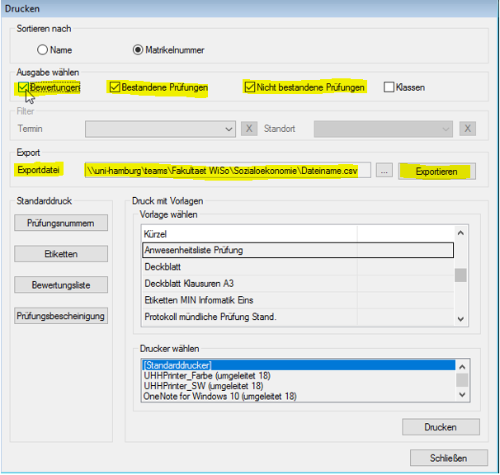
5. Copy the matriculation numbers and use them to import the examinees into the course (description below).
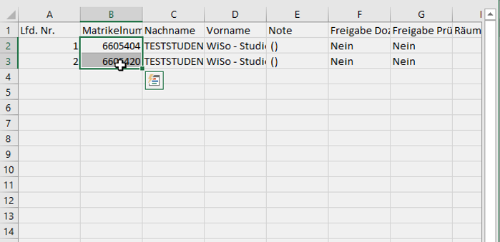
Import examinees based on their matriculation numbers into the OpenOlat course as "members" and make them "participants":
1. Once you have copied the matriculation numbers and have them in the clipboard, go to the OO course for the THE and then to "Administration" - "Member Management." Click the "Import Members" button:
2. Paste the matriculation numbers, ensuring that each number is on a separate line:
3. Assign the "Participant" member to the examinees:
OpenOlat then offers to inform the examinees via email that they have been added to the course, providing a link to it.
Note that the course "status" should remain set to "Preparation" from this point and throughout all preparatory work. Also, keep the course address to yourself. Once the course status is set to "Published," examinees can view the course and access all visible and accessible content in the course, or not, which could cause uncertainty. By maintaining a course status of "Preparation" and withholding the course address, you prevent early inquiries about the accessibility of take-home exam content.
Attention: OpenOlat can only grant membership rights to individuals who have logged into the system at least once. Upon a person's initial login with their university user ID, OpenOlat syncs data with the general user database and stores a copy in OpenOlat, making the individual "known" to the platform.
If you receive a notification stating "The following users were not found: [matriculation numbers]," you must ask these examinees to log into OpenOlat for the first time and inform you afterward so you can add them individually.
Course Element Task: Distribute Assignments and Allow Document Uploads
With the help of the Task course component, you can organize activities and submission tasks. Students can upload their submissions to the course, and you, as the instructor, can provide feedback and assessments. You can also request revisions and provide sample solutions. If the students' internet bandwidth allows, even large submissions in large courses can be managed, as there is no upload or storage limit on the OpenOlat task component. All conceivable file formats can be submitted, so there are no restrictions from OpenOlat in this regard.
Another advantage of the Task component is that examinees only need to be online at the times of task assignment and for uploading their exams—whereas the Test course component requires an almost continuous online connection.
All events are logged in the Task component, which increases legal certainty.
A relatively new option is that students can work on their submissions directly within the OpenOlat course in the browser using the integrated application OnlyOffice as Word, Excel, or PowerPoint. Equations can be worked out in Word documents with OnlyOffice.
Note: Keep in mind that internet connection interruptions for examinees while editing a document with OnlyOffice (which occurs in the browser) can lead to problems. By default, OnlyOffice does save documents automatically at regular intervals, but still: It would be more reliable not to use this option in a take-home exam, and instead have Office documents worked on using their own Office application.
Please inform your students about this!
HTML documents can also be created and submitted directly in the browser, and the editor supports LaTeX ("Insert" – "Insert Mathematical Formula").
Here is an overview of relevant settings in the task component for a take-home exam:
Tab „Visibility“
- should not impose any restrictions here.
- To prevent any confusion, you should indicate in the 'Information if visible and no access' field that while the module with the take-home exam is already visible in the course menu, you may only make it accessible from the start of the processing time frame
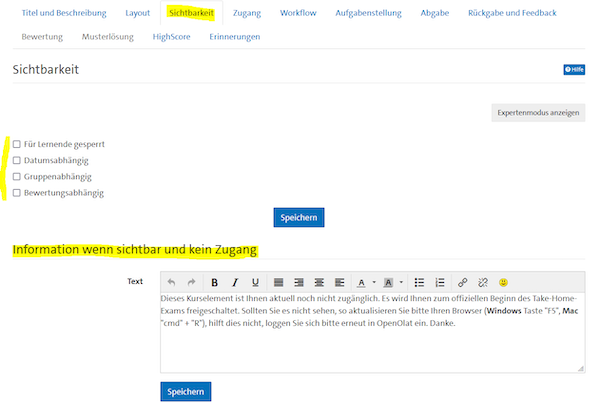
Tab 'access'
In consultation with Department 31, Quality and Law, it is recommended to allow (read-only, not write) "access" to the module for a duration of one year beyond the processing timeframe.
This way, examinees can calmly ensure that their performance has been recorded even after the stressful exam period has passed.
- Select "Date-dependent."
- Enter the start of the processing timeframe in the "from" field.
- In the "until" field, enter the date one year after the end of the processing timeframe.
You limit the completion of the take-home exam to the permitted timeframe in the following "Workflow" tab.
Tab 'Workflow'
- Select "Mandatory – obligatory" and the option that task assignments are provided and assigned to participants.
- The assignment should be possible until the end of the processing timeframe!
- Enable the submission of solutions, and allow it until the end of the processing timeframe.
Attention: Keep in mind that exam results must be announced first in STiNE—and not in OpenOlat. Therefore, use the "Return and Feedback" and "Assessment" features with caution.
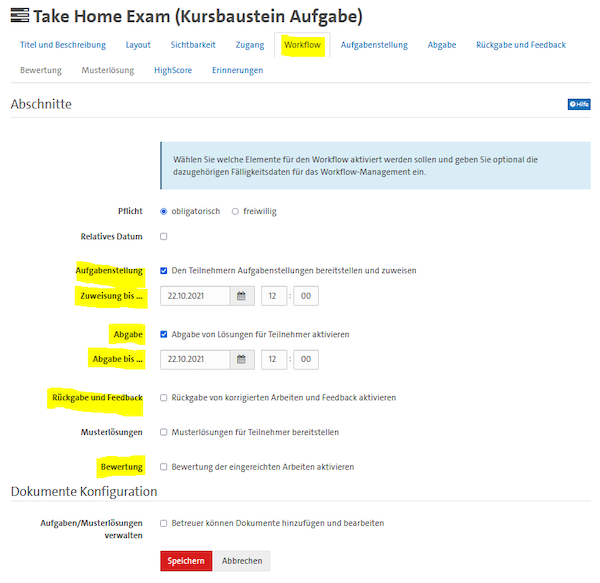
Tab 'Task Description'"
- Select 'Type of Assignment – Automatic Assignment of a Task' and 'Type of Drawing – Task is Assigned to Multiple Users/Group.'
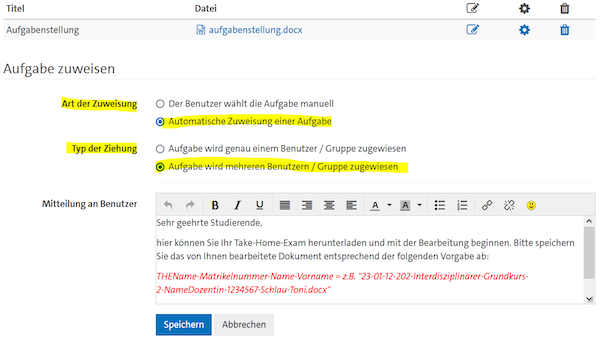
Assignment of Different Versions of the Task:
To assign different versions of the task (such as with different numerical values) to your examinees, upload the documents with the task variations, set "Automatic assignment of a task," and specify that a "task is assigned to multiple users/groups."
However, please note that no true randomization takes place: OpenOlat assigns the tasks sequentially to the examinees based on the order in which they were originally uploaded—and then starts over. For example, the first examinee to whom a task is assigned will receive task one. The second examinee to collect their task will receive task two, and so on. If there are only five versions, the process starts over with the sixth examinee.
If your assignment consists of multiple documents or files, you need to compile the parts of the overall task into a ZIP archive locally and upload it.
Alternatively, you currently only have the (unfortunately also cumbersome and somewhat risky) option of creating an HTML document file in the "Assignment" tab via "Create task." There, you can insert links to the actually relevant task files using "Insert link." You must upload these files to the same location beforehand. It is important to configure the assignment settings as follows: "Type of assignment: The user manually selects the task" and "Type of drawing: Task is assigned to multiple users/groups." Additionally, examinees must actually choose the HTML file—not one of the files embedded there, even though they are located in the same place.
In any case, you should inform your examinees that they need to open the task module and "download their tasks" from there. The OpenOlat-specific terms "Assignment Task" or "Automatic Assignment" have apparently, in some cases, given the impression that examinees could passively wait for the assignment (or a notification about it). This is incorrect. Those who do not actively seek out and download their tasks will not receive any!
Tab 'Submission'
- Select "Upload documents (e.g., PDF) – enabled."
Attention: When you enter a value in "Max. Number of Documents," each upload by a participant is counted—even those uploads intended to overwrite a previous upload within the processing timeframe. For example, if your students are required to submit two documents, a written paper and a personal statement, setting the maximum number of documents to 2 would prevent students from replacing incorrect or needing-improvement uploads even if the processing timeframe is still ongoing. Therefore, it is advisable to enter a high number here—or leave the field blank. Ultimately, the main concern is ensuring that no submissions are uploaded after the processing timeframe has ended.
It might also be advisable to inform the examinees that they can upload a preliminary version of their submission well before the end of the processing timeframe, which they can then overwrite with the final version by the submission deadline.
You should have OpenOlat additionally send the text that confirms students' submissions as an email.
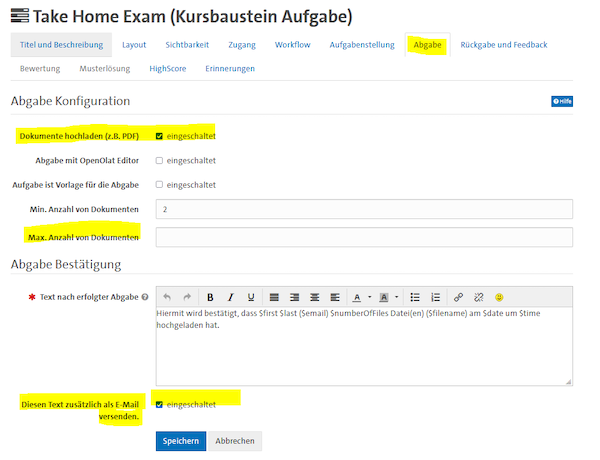
Attention: Students receive email notifications based on their personal settings located under "User Profile and Business Card" (top right) – "Settings" – "System" (see image). Therefore, students will only receive a submission confirmation at their external email address if their individual settings have been configured accordingly beforehand. Otherwise, they will only receive a message in their OpenOlat inbox.

Further details and instructions on how to proceed can be found in the OpenOlat user manual.
Course Element Test: Variants of the Multiple-Choice Procedure with Automatic Evaluation
An alternative to the task component can be the course component test. OpenOlat offers various types of questions that can be automatically evaluated—namely, the multiple-choice procedure (see the important notes above). The so-called QTI tests (QTI is a relevant standard) can be integrated into the course either with a course component self-test or a course component test. Self-tests are used for non-binding practice and self-diagnosis. Their results are stored anonymously. In contrast, test results are stored personally. They are used for a binding test purpose.Für QTI-Tests stehen folgende Fragetypen zur Verfügung:
- Single-Choice: A question with at least two answer options, where only one can be selected and defined as correct.
- Multiple-Choice: A question with at least two answer options, where multiple answers can be selected and defined as correct.
- Kprim: A question with four statements, each of which can be defined as either true or false.
- Matrix: A question matrix with multiple columns and rows. One or more answers can be selected in a row.
- Drag and Drop: Terms can be assigned to categories.
- True/False: Similar to the Kprim question type. Statements must be evaluated per line.
- Fill-in-the-Blank/Text Gap: The searched terms are presented as blanks.
- Fill-in-the-Blank/Dropdown: The searched terms must be selected.
- Numerical Input: Numerical inputs are presented as blanks.
- Hottext: In a running text, one or more predefined terms can be selected as correct.
- Hotspot-Question: Multiple areas in an uploaded image can be defined as correct/incorrect.
- Ordering: Texts or images are arranged in a specific order.
- Free Text: A question with freely formulated answers in a text box of any size. The assessment is not automatic.
- Upload File: This question format allows for the submission of created files within a test/self-test.
- Drawing: The uploaded image can be edited. The assessment is not automatic.
Caution: Keep in mind that examinees must remain online throughout while working on an exam based on the course component test. In contrast, with the course component task, they can work offline after downloading the assignment until the final submission needs to be uploaded.
If an examinee experiences an interruption in their internet connection during a test, all previously submitted answers are saved. However, they can only continue working once the internet connection is restored. In the event of a disconnection, no controls can be selected. Once the connection is reestablished, the test resumes from the point of disconnection. The remaining test time continues to be visibly counted down and displayed.
Examinees should know that,
- in the event of an internet connection interruption while answering a test (clicks on "Save Answer," "Next Question," "Finish Test," or other OpenOlat controls will have no effect), they should ideally keep the OpenOlat browser window open. This way, they can answer the next question immediately once their internet connection is restored.
- they should communicate any disconnection during the exam to the exam administrator. This ensures that answers that may have already been submitted and transmitted are not considered an official attempt.
Randomization options in tests
To make attempts at cheating based on unauthorized collaboration more difficult in OpenOlat tests, you can deliver the sections of a test, the questions within a section, and the answer options of a question in random order.
- The random ordering of answer options within a question
Edit your question and the corresponding answers, and save the changes made. If possible, enable the "Yes" option for "Random Order.".
- The random ordering of questions within a section
In the course editor, select the section in the course menu for which the questions should be delivered in random order. In the "Section" tab, choose the "Yes" option for "Random order of questions or sections?"
- The random ordering of sections
Edit the test component and select the "Test Configuration" tab, where you can edit or create the test under "Selected File." Edit the test. Here, in the respective upper section, you can choose under "Section" - "Random order of questions or sections?" To do this: Create a "supersection" and drag and drop all "subsections" containing the test questions into it. Then proceed as described under the point: "The random ordering of questions within a section."
Note: Unfortunately, it is currently not possible to create mathematical problems in which examinees are given individually different numerical values. As a workaround, you might consider creating a section for each question. Then, create each question (task) multiple times with different numerical values but limit the number of questions to be delivered in each section to 1. You have to pay attention to one trick: the number of questions per section should vary slightly. If each section contained the same number of questions (variants, from which exactly one is to be randomly selected according to the configuration), OpenOlat would offer each examinee question 1 or question 2 or question 3, etc., in each section.
Another tip: To simplify the creation of many question variants, you can use the question import feature with Excel. Currently, the following question types are supported for import: Single-Choice, Multiple-Choice, Kprim, Gap Text (Fill-in-the-Blank), Essay, Matrix, Drag & Drop, and True/False.
Corrections of faulty questions and adjustment of point values during/after the execution of the test
If it becomes apparent during or after an examination using the multiple-choice procedure that a question was faulty, adjustments are required based on examination law (see the detailed guidance on the multiple-choice procedure). This can be done by awarding all examinees uniform credit points for the unsuitable question.
- Access the Exam (Test component) outside of the course editor.
- Click on "Correct."
- Click on the three blue dots next to the faulty question.
- Select "Set points for all participants."

All the details and configuration options are described in the user manual.
In the eLearning portal, you will find some help cards related to this context.
In OpenOlat, you can find a sample test with all question types.
Processing Deadlines and Compensation for Disadvantages
OpenOlat allows for a detailed configuration of "Visibility" and "Access" at the level of each course component, each in its respective tab. For a take-home exam, the following settings are recommended:
"Visibility" of the component with the exam: Continuous without restriction
The "visibility" of the component with the take-home exam should be continuous and independent of the examination timeframe.
This allows examinees to familiarize themselves early with where in the course menu the take-home exam will be accessible once the examination timeframe begins.
"Access" to the component with the exam: Date-dependent from the start of the examination timeframe—and beyond!
Access to the take-home exam component should be "date-dependent," meaning
- from the start of the examination timeframe and
- extend one year beyond the examination timeframe!
Caution: This recommendation is based on an examination law consideration and is coordinated with Department 31, Quality and Law. Additionally, this allows examinees to confirm within the component that their performance has been recorded, even after the stressful examination period has ended.
Limiting the completion of the take-home exam to the allowed timeframe
Depending on which course component you use for your take-home exam, you can limit the ability to work on the take-home exam to the actual examination timeframe as follows.
- Course component Task:
- In the course editor, after selecting the task component, choose the "Workflow" tab.
- Select "Enable submission of solutions for participants" and specify the end of the examination timeframe under "Submission until...".
- You should also allow the assignment of tasks until the end of the examination timeframe here.
For more detailed information about the "Workflow" tab, see the section on the Course component Task.
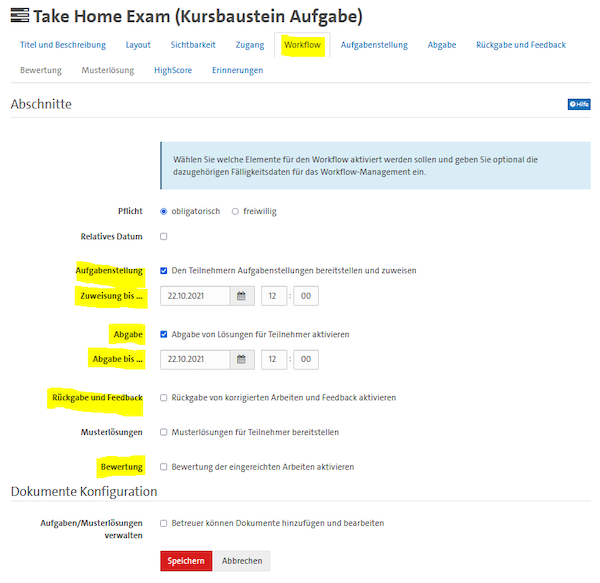
- Course component Test:
- In the course editor, after selecting the test component, choose the "Test Configuration" tab.
- Check the box for "Set test period" and specify the examination timeframe.
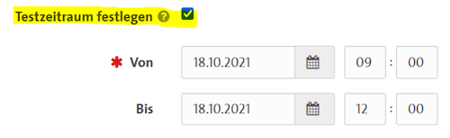

OpenOlat indirectly suggests that, in addition to setting a test period, you can also specify a test duration:
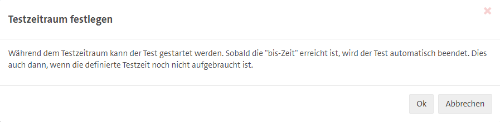
During the test period (establishing a start time and an end time at the component level, optional), the test can be initiated. However, it can only be worked on for as long as the test duration (setting a duration in minutes within the test file, optional) allows.
Caution: Although this distinction enables differentiation between the examination timeframe and the duration, experience shows there are high risks of misconfiguration and misunderstandings among examinees! If you still wish to set a test duration, please be sure to consider how buffer times are handled in your teaching unit, what announcements have been made regarding the examination timeframe and duration, and whether you need to account for a specific buffer time within the test duration.
Granting compensation for disadvantage through an extended deadline
If certain examinees are to be granted an extended examination timeframe as compensation for a disability, OpenOlat provides the following options:
- If the course component Task is used for the take-home exam,
- as the "Owner" or "Tutor" of the course, select this component.
- In the "All Participants" list displayed, choose "Extend" on the far right for the affected examinee.
- Now enter the end of the individually extended examination timeframe in the fields "Assignment until..." and "Submission until...".

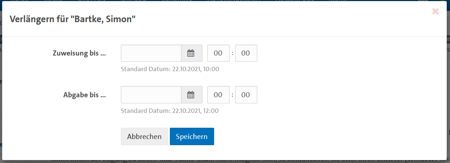
- If the course component Test is used for the take-home exam,
,- go to the "Administration" section and select the "Assessment tool." In the "List of all assessable elements," choose the link to the course components.
- Then navigate in the menu (on the left side) to the test.
- In the list of examinees, click the three-dot symbol on the far right in the row of the affected person.
- Select "Add compensation for disadvantage" and enter the additional time in the subsequent dialog.
The "Add compensation for disadvantage" link will only appear in the menu if a test period has already been set in the Test component under the "Test Configuration" tab.

Please refer to the detailed guidance for examination committees, faculty, and academic administration provided by the Office for Students with Disabilities or Chronic Illnesses:
Declaration of Independence
The declaration that candidates must submit when handing in their exam, assuring that they have completed the exam independently and solely using the allowed resources, should you
- For submissions using the course module 'Task,' please upload it as an additional document as 'Submission'.
- For submissions using the course module 'Test,' please upload it in a separate course module of the type 'Participant Folder.' You should name this module.
- Submission Declaration' in the interest of consistency in the course menu (in the 'Short Title' field). The module should be accessible from the beginning of the assignment period and extend a little beyond the end of the assignment period (so that the declaration can still be submitted if it could not be done precisely within the time frame).
Attention: Due to examination law requirements, the declaration should neither be requested upon entering the course (for example, in the terms of use), nor should it be required by checking a box in a multiple-choice question, nor should it be requested as an upload within the test module: The declaration must be made in writing and 'upon submission'!
The OpenOlat course template (see the link in the corresponding section below) includes two sample PDF forms for declarations of independence. These are based on the two variants of Take-Home Exams differentiated in the section 'What is a Take-Home Exam' above. The forms are legally secure proposals that you can use. Before submitting such a declaration within OpenOlat, candidates need to only fill in their personal data. A handwritten signature is not required.
Assessment, Feedback, and Return
If the Take-Home Exam was conducted in the task module:
- Download all submitted documents
- Select the corresponding button in the task module:

- Select the corresponding button in the task module:
- Return qualified feedback and/or correction
- Access the task module,
- Select candidate,
- Under 'Return and Feedback,' add a 'Document' and/or provide feedback in the text field 'Give Feedback' (see illustration).
Condition: In the 'Workflow' tab of the task module, you must have checked the box for 'Return and Feedback
- Provide comments for candidates and/or other supervisors (correction assistance) and make a final assessment
You can make a final assessment (Pass/Fail) plus comment accessible to your candidates. Both can initially be hidden and made visible to the candidate later. You can also leave a comment for other supervisors (see illustration):
Attention: Please note that examination results/grades must be announced first in STiNE – and not in OpenOlat.
- Access the task module,
- Select candidate,
- Click on 'Evaluate' under 'Assessment.'
- Fill out the assessment form.
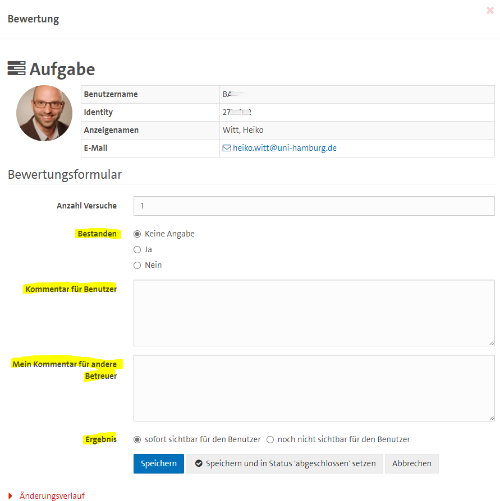
- Grant access to view
If an examiner uses all the options for return, feedback, and assessment shown above, the task module will appear as follows for candidates:
The prerequisite is that you have kept the 'access' to the task module open beyond the submission deadline (this is generally recommended anyway, so that candidates can verify whether and what they have submitted).
If the Take-Home Exam was conducted in the test module:
After the exam, you can view individual results in the 'Participants' tab, manually correct the tests, and provide individual feedback in the assessment form.
By the way: Via 'Correct,' you can also correct the overall test 'Question-by-Question' rather than 'Candidate-by-Candidate.' And with the 'Test Statistics,' you can analyze the exam as a whole.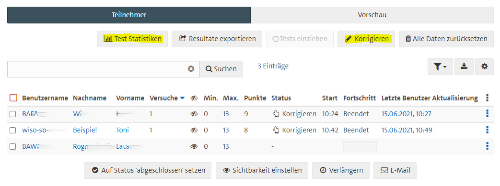
- View results, provide feedback, and make a final assessment
Attention: Please note that examination results/grades must be announced first in STiNE – and not in OpenOlat.
- Access the test module and select candidate
- Select 'Correct' to perform the manual correction and ultimately save a final result.
- Provide the candidate with qualified feedback in the 'Assessment Form' - 'Comment for User' and/or upload an assessment document and save.
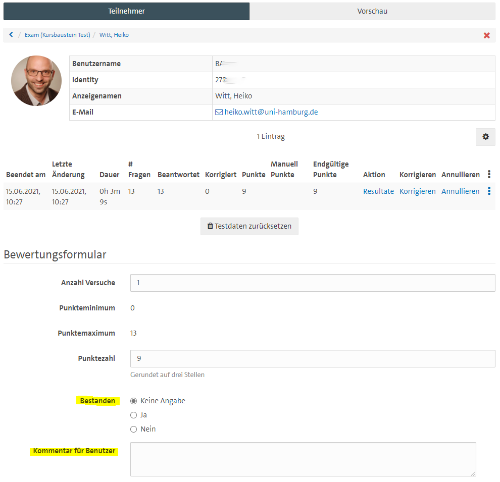

- Grant access to the answers given in the exam, the solutions, and the results.
- Select the test module in the course editor,
- Access the tab 'Test Configuration'
- Make settings under 'Report' (see following illustration).
- Save and publish.
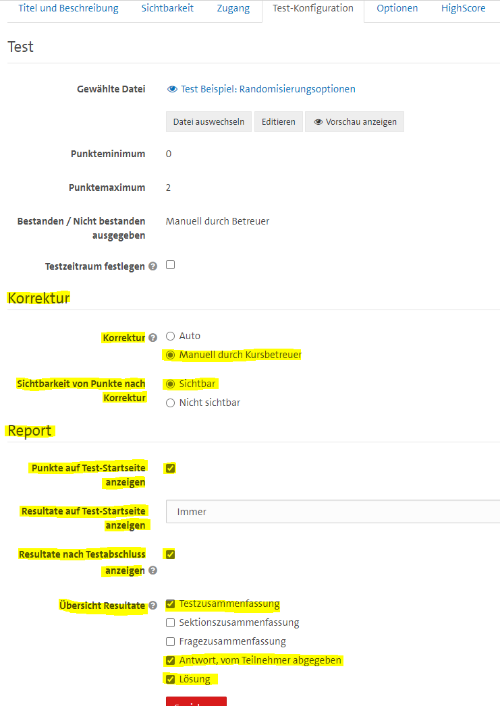
If it is specified (as shown in the illustration just shown) that the test correction is done "Manually by Course Coaches," then the examinees will only see their own answers, the correct solutions, and their results after this correction is completed. Otherwise, examinees can view this information immediately after completing the test (though this is, of course, not recommended due to the special evaluation requirements in the answer-choice procedure (PDF) and because grades must fundamentally be published in STiNE first)If you...
- have the correction,
- have configured the test component as shown above,
- have entered a comment and additionally uploaded a grading document (both optional)
...the examinees will see something like this when they re-enter the test component:
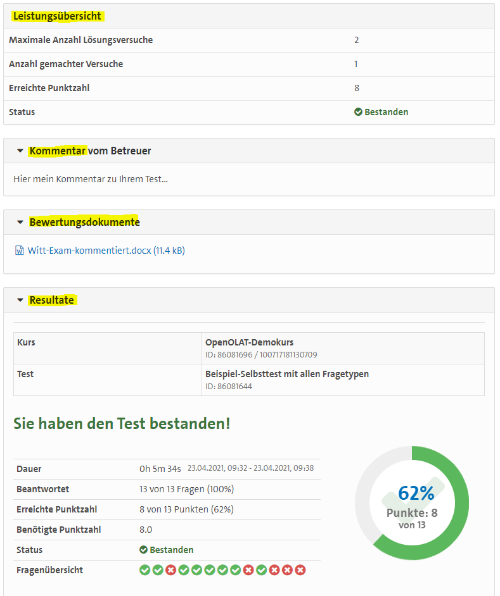
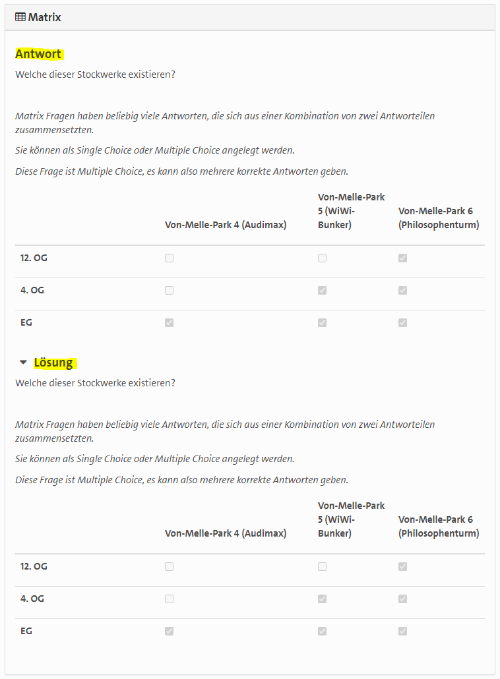
The Assessment Tool: Central Access to All Pending Evaluations
As an alternative to the assessment options directly within the Task and Test components, you can use the Assessment Tool. This provides a central hub for evaluations in the "Administration" area of a course. Course owners and designated coaches (more on the of coaches in the following section) can use it to review and assess the performance of their participants in all "gradable components."
Upon accessing the Assessment Tool, you immediately have access to an overview of the current pending evaluations, a list of gradable elements, and statistical data regarding participant activities. Additionally, a notification service is offered for new submissions and test results.
Assessments can then be initiated by individual persons (in the center of the subsequent illustration) or by individual components (on the left), where the performance of multiple people can be evaluated.
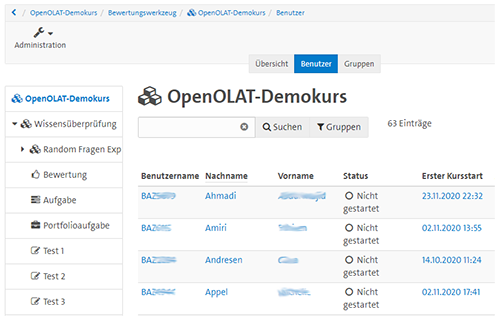
With a "mass assessment," it is possible to evaluate the performance of several course participants at once. To do this, a list must be created externally and later uploaded, containing the user identification, the number of points, the status, and—if desired—the comment. The individual fields are separated by a tab or comma.
- How to assess all gradable course components of a person: Open documentation
- Assess tasks: Open documentation
- Create a mass assessment for submission tasks: Open documentation
If you want to get support for grading a take-home exam, you can assign the course-specific "Coach." Course coaches have access to the course's grading tool (see above) but cannot edit the course in the course editor or delete the course.
Add your staff or correction assistants as "Coaches" as follows: Go to "Administration" – "Member Management" – "Add Member," and enter the first and last name of the person concerned under "Search with User Attributes." Click on "Search."
Note: OpenOlat only recognizes individuals who have logged into the Learning Management System at least once!
Select the person, click "continue," and under "Member Rights Course 'Your Course Name'," check the box for "Coach.".
Please note: To ensure that tests and submissions by students are not altered or lost during the evaluation process, you should secure them first before adding your correction assistants as "coaches" in the course. Details on this can be found under the keywords "Export results" (tests) and "Download all submitted documents" (submissions in the task component).
- Course Role "Coach": Open Documentation
Stumbling Blocks
Settings and changes that you make in the course editor only become effective in the course view after "publishing."
All settings and changes you make in the "course editor" need to be "published." Only then will the changes be effective for participants.
This allows you to prepare your course at your own pace. It also enables you to implement updates collectively during an ongoing course.
If you have made changes in the course editor and are about to leave the editor, you will be directly prompted to publish. You can now either make all previous changes effective at once (button "Yes, automatically"), or only some of them (button "Yes, manually"). However, you can also postpone the publication ("No"), in which case OpenOlat remembers all changes for a later publication (possible via the toolbar in the course editor). All individuals with the course "owner" can always see the changes made since the last publishing in the course editor.
Note: If you publish changes to the course while participants are working in it, their current inputs in text fields of forums and wikis will be lost.
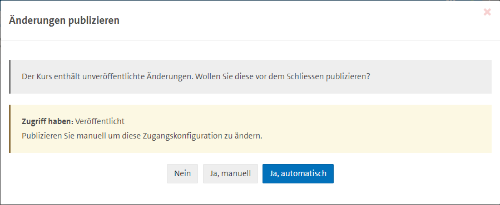
Participants with access authorization can only see their courses once they have the "Status: Published."
New courses and course copies initially have the "Status: Preparation."
A course becomes visible to authorized participants only when its status is set to "Published." This is true regardless of how course access is configured for participants. This allows for thorough preparation of the course and configuration of course access without giving participants early access.
The selection menu for the course status is visible to individuals with the course "owner" outside of the course editor in the top left corner (see figure).
Providing a sample solution in the task component without uploading it makes the task component invisible.
If the "Sample Solution" feature is enabled with a checkmark in the "Workflow" tab of the task component, but no sample is uploaded in the "Sample Solution" tab, this incomplete configuration renders the component invisible!
Completed exams remain saved even if examinees leave an exam course.
OpenOlat courses are configured by default after creation or copying so participants can leave the course if they wish. To the best of our knowledge (in eLearning support), this aligns with the intent of data protection requirements. This aspect of course configuration is found under "Administration" / "Settings" / "Release" / "Access and Booking Configuration," and here with the selection option "Participants can leave voluntarily: Anytime."
Nonetheless, the fact is: Assessable activities of a participant (such as in the task component or the test component) remain stored even after they exit the course!
However, now these activities are only traceable for "owners" in the evaluation tool, not for any "coaches." If "coaches" are to evaluate the activities of participants who have left the course, you must also make these individuals "owners" of the course. This stems from the logic that personal data of "course leavers" should be deleted or at least protected wherever possible. The second aspect follows that "coaches" are allowed less in a course (configure and access information) than "owners."
Additional typical questions and answers about exams in OpenOlat can be found on this page in the DL portal.
Course Template and Practice Take-Home Exam
You can find an OpenOlat course that can serve as a template for your take-home exam in the catalog of the platform under “Course Templates” – or directly at the address https://www.openolat.uni-hamburg.de/auth/RepositoryEntry/130188257. An English version is available at https://www.openolat.uni-hamburg.de/auth/RepositoryEntry/262307971/.
The template includes a guide (PDF) that shows you how to create a copy and configure it for your own exam.
Update: Although the course template is in a very advanced version, there may still be changes made regarding individual functions or configuration details. Such changes would not affect existing copies of the template. Therefore, it is advisable to check this information page under "Update" after making a copy and before starting your take-home exam to see if any modifications have been made to the template that you might want to incorporate.
To create your own course based on the template, select “Administration” and “Copy” in the template (and not “Convert to Learning Path Course”):
Attention: Once again, this is just a reminder that these are merely tips at the work level. We cannot assume the responsibility of the examiner's for you.
Please try out your own take-home exam course and its implementation in detail yourself. This can be easily done by switching in OpenOlat
And above all: Have your students write a practice take-home exam early!
We wish you success and appreciate any feedback that may benefit others
H.W.
