Personal Rooms
The new CommSy feature "Personal Rooms" creates a dedicated area that is accessible only to room moderators and an individual student. The room moderators can assign individual tasks here and then correct them upon completion—visible only to the respective students. The moderator of a project room can enter any personal room within that project room; however, the student to whom a personal room is assigned does not automatically become the moderator of that room.
1. Creating Personal Rooms
There are two ways to enable this feature:
When Creating a New Project Room: When you create a new project room, the option to activate the feature will be presented directly in the usual list of settings options. Please note that this option only appears once you have selected that the new room is a project room.
For an Existing Project Room: If you already have a project room for which you want to enable the feature, you can do this in the room settings of the respective project room. Navigate to the "Extensions" section via the left column. Under the menu item "Personal Rooms," check the box next to "Activate Personal Rooms?" Scroll down and click "Save."
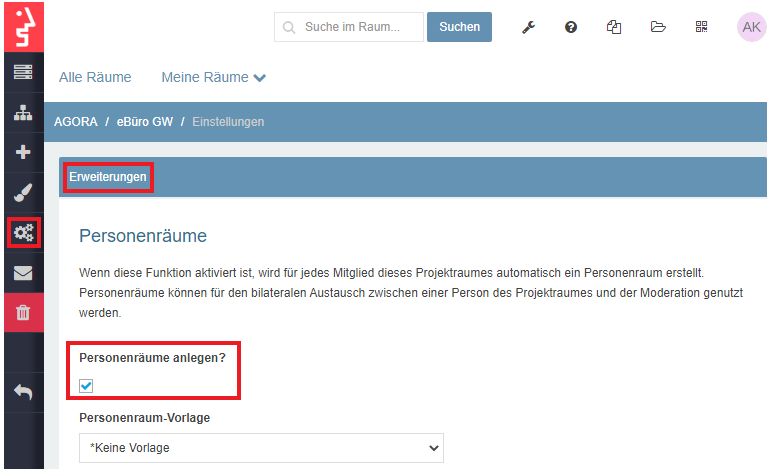
If you are a moderator of the project room, you are also a moderator in all associated personal rooms. However, the person assigned the personal room by name is not automatically a moderator of their own personal room.
2. Entering Personal Rooms
Go to the "People" category. Next to each room member, there is an icon to enter their associated personal room.
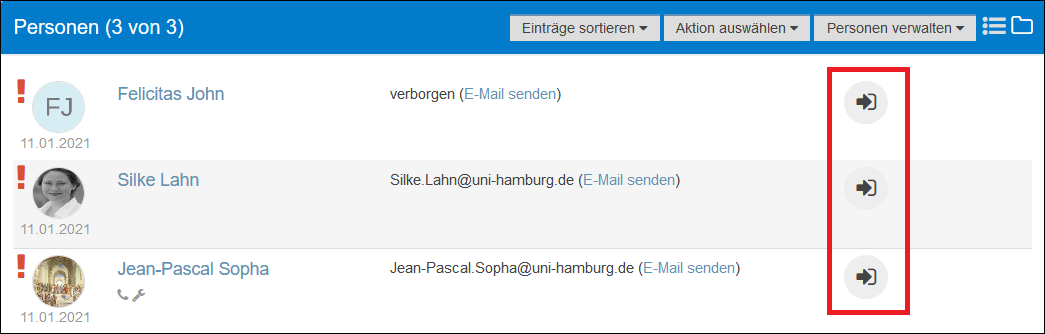
3. Adding Entries to Personal Rooms
You can create entries directly in personal rooms. Alternatively, you can perform a bulk action to add an entry to each personal room in the desired project room.
| Note: This guide assumes that your "My Selection" area is currently empty. If not, ensure that only the entries intended for transfer to personal rooms are in "My Selection.". |
- To do this, it's best to create an entry in your personal storage area, accessible in the top menu.
- Once the entry is saved and ready, click on "Select Action" and then "Select." Choose the desired entry and confirm your selection with "Execute Action."
- Now, navigate to the project room where you want to add the entry to personal rooms. Go to the "People" category.
- Select the option "Copy My Selection to Personal Rooms" under "Select Action." Choose all the individuals to whom the entry should be made available and confirm with "Execute Action."
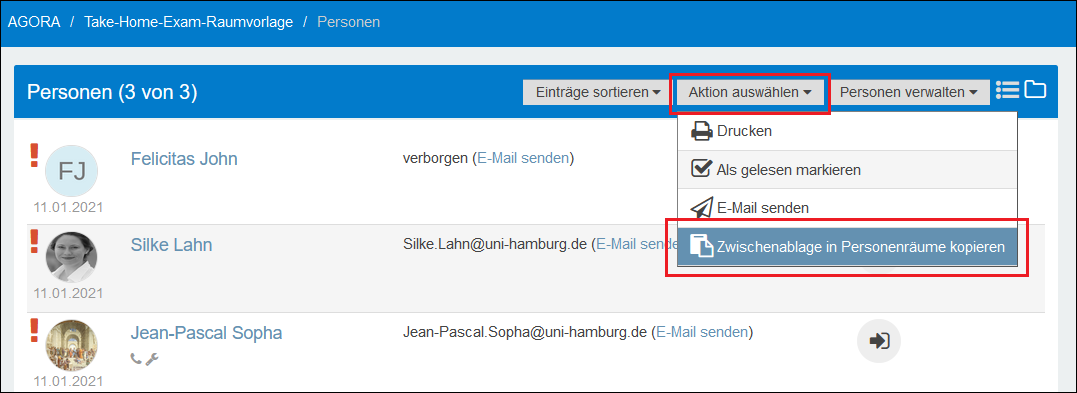
4. Deleting Personal Rooms
|
